Upgrading ArcGIS Knowledge Server provides your organization with the latest features and improvements to the software.
You must upgrade ArcGIS Knowledge Server as part of the process of upgrading your ArcGIS Enterprise deployment.
Follow the recommended order to upgrade your deployment.
- Upgrade your ArcGIS Enterprise portal.
- Upgrade ArcGIS Web Adaptor for the ArcGIS Enterprise portal.
- Upgrade the ArcGIS Server site serving as the portal's hosting server.
- Upgrade ArcGIS Web Adaptor for the portal's hosting server.
- Upgrade ArcGIS Data Store. The ArcGIS Data Store graph store will be upgraded as part of this step.
- Upgrade any other ArcGIS Server sites in the deployment including your ArcGIS Knowledge Server site. For the ArcGIS Knowledge Server site, follow the same instructions as when you upgrade any federated ArcGIS Server site, such as the portal's hosting server. Ensure you reauthorize the site as ArcGIS Knowledge Server.
The ArcGIS Enterprise deployment, the ArcGIS Data Store graph store, and the ArcGIS Knowledge Server site must all be the same software version.
Client compatibility with ArcGIS Enterprise
To support creating knowledge graphs that access existing data in a Neo4j database, significant changes were made in ArcGIS Enterprise 11.1. This introduces compatibility issues between client applications, including ArcGIS Pro, and your ArcGIS Enterprise deployment.
ArcGIS Pro
The following table illustrates the specific combinations of ArcGIS Pro and ArcGIS Enterprise that can be used to create knowledge graphs and to display, query, and search knowledge graph data in an investigation, a map, a link chart, and the Search and Filter pane.
| Active portal | ArcGIS Enterprise 11.1 | ArcGIS Enterprise 11.0 | ArcGIS Enterprise 10.9.1 |
|---|---|---|---|
ArcGIS Pro 3.1 |
| ||
ArcGIS Pro 3.0 |
|
| |
ArcGIS Pro 2.9 |
|
|
If you have a project created with a previous version of ArcGIS Pro using knowledge graph data from a previous version of ArcGIS Enterprise, care must be taken to ensure that you can continue working with your project.
- Only use existing projects with a supported combination of versions of ArcGIS Pro and ArcGIS Enterprise.
- Do not update ArcGIS Pro or ArcGIS Enterprise until both can be updated at the same time and any existing knowledge graphs on an ArcGIS Knowledge Server site can be upgraded. Do not use existing projects until all updates are complete.
If ArcGIS Pro and ArcGIS Enterprise are not upgraded at the same time, you can expect the following behavior.
- If a project includes an investigation that accesses a knowledge graph on an ArcGIS Enterprise 11.1 portal and you open that project with ArcGIS Pro 3.0, you cannot use data from the knowledge graph in that project. If any investigations, maps, or link charts displaying knowledge graph data are open in the saved project, you may not be able to open the project at all.
- If your project includes an investigation that accesses a knowledge graph on an ArcGIS Enterprise 11.0 or 10.9.1 portal and you open that project in ArcGIS Pro 3.1, you cannot use data from the knowledge graph in that project. Any investigations, link charts, and the Search and Filter pane show the message: Server incompatible. Any knowledge graph layers in maps will show the broken data source button
 ; however, you cannot repair the data source of a knowledge graph layer at this time. Work with the project in your previous version of ArcGIS Pro until the ArcGIS Enterprise deployment has been upgraded to version 11.1.
; however, you cannot repair the data source of a knowledge graph layer at this time. Work with the project in your previous version of ArcGIS Pro until the ArcGIS Enterprise deployment has been upgraded to version 11.1.
Applications that use developer APIs
If you created a custom application that communicates with an ArcGIS Knowledge Server site using one of the available developer APIs, your application will have the same compatibility issues as ArcGIS Pro. Existing client applications can only communicate with knowledge graphs available from ArcGIS Enterprise 10.9.1 and 11.0 deployments.
You must update your client application to use a newer version of the developer API that supports communicating with an ArcGIS Knowledge Server site available from an ArcGIS Enterprise 11.1 deployment.
- ArcGIS REST API—Many operations in ArcGIS REST API communicate with knowledge graphs by sending requests and receiving responses in the Protocolbuffer Binary Format (PBF) format. The format of each PBF request and response is defined by an appropriate .proto file. Different versions of the .proto files must be used to structure the request or response appropriately depending on the version of the ArcGIS Enterprise deployment. The PBF format used to communicate with an ArcGIS Enterprise 11.1 deployment is different than for an ArcGIS Enterprise 10.9.1 and 11.0 deployment. Existing applications must be updated to communicate with knowledge graphs in an ArcGIS Enterprise 11.1 deployment.
- ArcGIS API for Python—Applications based on ArcGIS API for Python version 2.0.1 can only communicate with knowledge graphs in an ArcGIS Enterprise 10.9.1 or 11.0 deployment. Only applications based on ArcGIS API for Python version 2.1.0 or later will be able to communicate with knowledge graphs in an ArcGIS Enterprise 11.1 deployment.
- ArcGIS Maps SDK for JavaScript—Applications based on ArcGIS Maps SDK for JavaScript version 4.25 can only communicate with knowledge graphs in an ArcGIS Enterprise 10.9.1 or 11.0 deployment. Only applications based on ArcGIS Maps SDK for JavaScript version 4.26 or later will be able to communicate with knowledge graphs in an ArcGIS Enterprise 11.1 deployment.
Upgrading from ArcGIS Enterprise 11.0
After upgrading an ArcGIS Enterprise 11.0 deployment, you may notice a difference in how upgraded knowledge graphs and new knowledge graphs report themselves as being hosted and where on the ArcGIS Knowledge Server site the associated knowledge graph services are stored.
In ArcGIS Enterprise 10.9.1 and 11.0 deployments, all knowledge graphs are shown as being hosted items. Also, the Knowledge Graph Server services associated with each knowledge graph are stored in the Hosted folder on the ArcGIS Knowledge site. When the deployment is upgraded to version 11.1, all existing Knowledge Graph Server services will remain in the Hosted folder on the site. However, knowledge graphs that use a NoSQL data store are no longer shown as being hosted.
In an ArcGIS Enterprise 11.1 deployment, new knowledge graph services that exclusively use the ArcGIS Data Store graph store are handled in the same manner as before. The knowledge graphs are shown as hosted and their associated Knowledge Graph Server services are stored in the Hosted folder on the ArcGIS Knowledge site. However, new knowledge graphs that use a NoSQL data store are not shown as being hosted and their associated Knowledge Graph Server services are stored in a new Knowledge folder on the ArcGIS Knowledge site. All knowledge graphs that use a NoSQL data store are handled in the same manner.
All NoSQL data stores in an ArcGIS Enterprise 11.0 deployment that are associated with an existing knowledge graph are upgraded successfully when you upgrade the deployment to version 11.1. However, if a knowledge graph wasn't created to use the NoSQL data store or if the knowledge graph was deleted and the NoSQL data store still exists, the data store will not be upgraded successfully for version 11.1. You must delete any NoSQL data stores that were not in use and recreate them in the 11.1 deployment before they can be used with a new knowledge graph.
Upgrading from ArcGIS Enterprise 10.9.1
The licensing for ArcGIS Knowledge changed between ArcGIS Enterprise versions 10.9.1 and 11.0. With ArcGIS Enterprise 10.9.1, ArcGIS Knowledge was licensed by assigning named users in the Enterprise portal a user type extension. The user type extension was required to access, analyze, update, and create knowledge graphs.
However, beginning with ArcGIS Enterprise 11.0, you license a federated server as an ArcGIS Knowledge site. Individual users must be signed in to the Enterprise portal to access, analyze, update, and create knowledge graphs on an ArcGIS Knowledge site federated to that portal. You must separately assign each user sufficient privileges in the Enterprise portal to complete their work.
After upgrading an ArcGIS Enterprise 10.9.1 deployment to a more recent version using the workflow described above, sign in to the Enterprise portal as a portal administrator to remove the ArcGIS Knowledge user type extension that was previously assigned since it is no longer applicable. When you sign in to the portal, a message appears indicating the number of licenses assigned to your organization's members exceeds the number of licenses that are available.
Click the Organization tab and click the Licenses tab. Under the User type extensions heading, there is a warning indicating the ArcGIS Knowledge user type extension has expired.
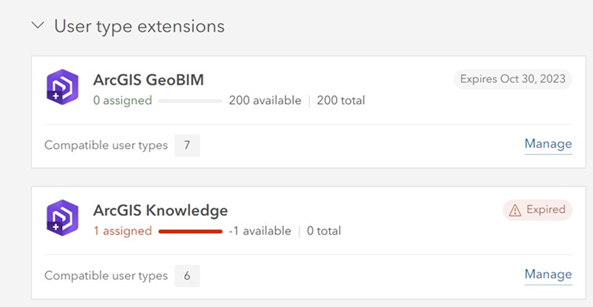
Unassign the ArcGIS Knowledge user type extension from all users that have it. If there are no other changes to your organization's available licenses, the licensing warning should not appear the next time you sign in to the Enterprise portal.
