 The Predict Using Trend Raster tool computes a forecasted multidimensional raster using the output trend raster from the Generate Trend Raster tool.
The Predict Using Trend Raster tool computes a forecasted multidimensional raster using the output trend raster from the Generate Trend Raster tool.
Note:
To run this tool, the portal must be configured for raster analysis.
This functionality is currently only supported in Map Viewer Classic (formerly known as Map Viewer). It will be available in a future release of the new Map Viewer. If you do not see this tool in Map Viewer Classic, contact your organization administrator. Your portal may not be configured for raster analysis, or you may not have the privileges required to run the tool.
Workflow diagram
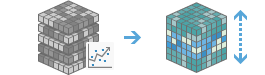
Example
- Given a trend raster containing trend information for average monthly sea surface temperature, compute a multidimensional raster containing predicted sea surface temperature for each month in 2050.
- Given a trend raster containing trend information for maximum and minimum daily temperature values, compute a multidimensional raster containing daily maximum and minimum temperature values in the year 2100, and use these values to compute the estimated growing degree days for 2100.
Usage notes
This tool requires an input multidimensional imagery layer generated by the Generate Trend Raster tool.
If Use current map extent is checked, only the pixels that are visible in the current map extent will be analyzed. If unchecked, the entire input imagery layer will be analyzed.
The parameters for this tool are listed in the following table:
| Parameter | Explanation |
|---|---|
| Select the analysis layer | The multidimensional trend raster generated from the Generate Trend Raster tool. |
| Choose variable(s) that will be predicted | The variable or variables that will be predicted in the analysis. If no variables are specified, all variables will be used. |
| Choose the method used to provide prediction dimension values | Specifies the method that will be used to provide prediction dimension values.
|
| Specify dimension value(s) for prediction | The dimension value or values that will be used in the prediction. The format of the time, depth, and height values must match the format of the dimension values used to generate the trend raster. If the trend raster was generated for the StdTime dimension, the format must be YYYY-MM-DDTHH:MM:SS, for example, 2050-01-01T00:00:00. Multiple values are separated with a semicolon. This parameter is required when the method used to provide prediction values is set to By Value. |
| Specify dimension interval for prediction | The start and end date, height, or depth of the dimension interval that will be used in the prediction. The format of the time, depth, and height values must match the format of the dimension values used to generate the trend raster. If the trend raster was generated for the StdTime dimension, the format must be YYYY-MM-DDTHH:MM:SS, for example, 2050-01-01T00:00:00. This parameter is required when the method used to provide prediction values is set to By Interval. |
| Specify the number of steps between the start and end values | The number of steps between two dimension values that will be included in the prediction. The default value is 1. For example, to predict temperature values every five years for a yearly multidimensional dataset, use a value of 5. This parameter is required when the method used to provide prediction values is set to By Interval. |
| Result layer name | The name of the layer that will be created in My Content and added to the map. The default name is based on the tool name and the input layer name. If the layer already exists, you will be prompted to provide another name. You can specify the name of a folder in My Content where the result will be saved using the Save result in drop-down box. |
Environments
Analysis environment settings are additional parameters that affect a tool's results. You can access the tool's analysis environment settings by clicking the gear icon  at the top of the tool pane.
at the top of the tool pane.
This tool honors the following Analysis Environments:
- Output coordinate system—Specifies the coordinate system of the output layer.
- Extent—Specifies the area to be used for analysis.
- Snap Raster—Adjusts the extent of the output so it matches the cell alignment of the specified snap raster layer.
- Cell size—The cell size to use in the output layer.
- Mask—Specifies a mask layer, where only the cells that fall within the mask area will be used for analysis.
- Resampling method—The method to use to interpolate pixel values.
- Recycle interval of processing workers—Defines how many image sections to process before restarting worker processes.
- Parallel processing factor—Controls the raster processing CPU or GPU instances.
- Number of retries on failures—Defines how many retries a worker process will attempt when there is random failure processing a job.
Similar tools and raster functions
Use Predict Using Trend Raster to compute a forecast multidimensional imagery layer using trend values. Other tools may be useful in solving similar problems.
Map Viewer Classic analysis tools and raster functions
The Generate Trend Raster tool is used to calculate the trend information to be used in the Predict Using Trend Raster tool.
Predict Using Trend is also available as a raster function.
ArcGIS Pro analysis tools and raster functions
The Predict Using Trend Raster geoprocessing tool is available in the Image Analyst toolbox.
Predict Using Trend is also available as a raster function.
ArcGIS Enterprise developers resources
If you are working in ArcGIS REST API, use the Predict Using Trend Raster task.
If you are working in ArcGIS API for Python, use Predict Using Trend Raster from the arcgis.raster.analytics module.
from the arcgis.raster.analytics module.